Visual Options
The RetroTube Visual theme options tab allows you to manage the graphical appearance of your tube site.
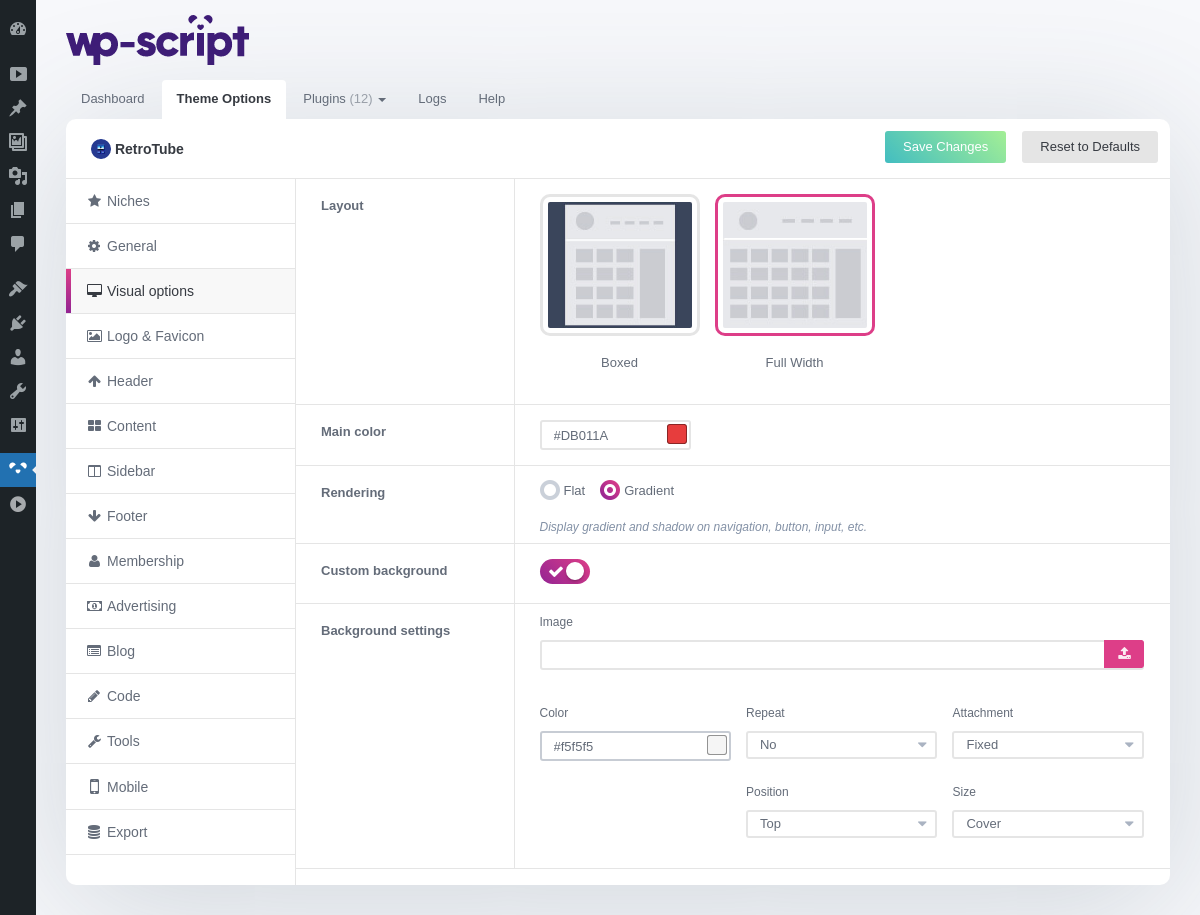
1. Layout
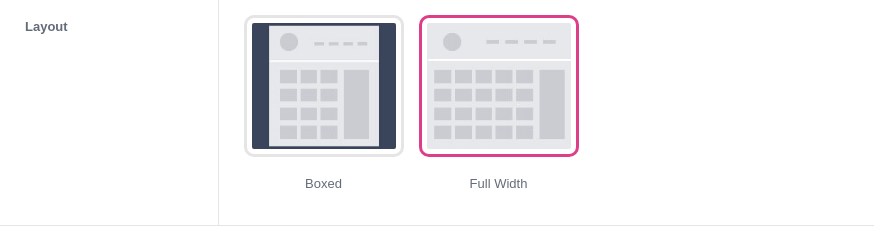
This option allows you to choose between 2 different types of site structures:
- Boxed - The container of your site is fixed at a certain width. This allows to highlight a clearly visible background and to nest your site more effectively.
- Full Width - The container of your site takes up the entire width of the screen. This creates a larger site with bigger thumbs.
2. Main Color
This option allows you to choose the main color of your tube site. It will be used for navigation buttons, rating bar, links, video player, etc.
Set the color with the color picker
- Click on the colored box.
- Move your mouse over the color palette and click to select one.
Set the color with an hexadecimal color value
Enter the hexadecimal value if you already know the color you want.
3. Rendering
This option allows you to choose between a flat or gradient design.
What is the difference between flat and gradient?
- Flat - The “Flat” design is characterized by a sober and refined appearance. No relief or gradient. This is the trend of sites in recent years.
- Gradient - The “Gradient” design looks more complex with shadows, gradations and relief. This is particularly effective for porn tubes. They have kept this type of design for a very long time which makes it a sort of graphic reference.
4. Custom Background
This option allows you to set a custom background. It’s useful if you want a niche site. For example an image of lesbians in the background of your site will allow your visitors to immediately understand where they are.
5. Background Settings
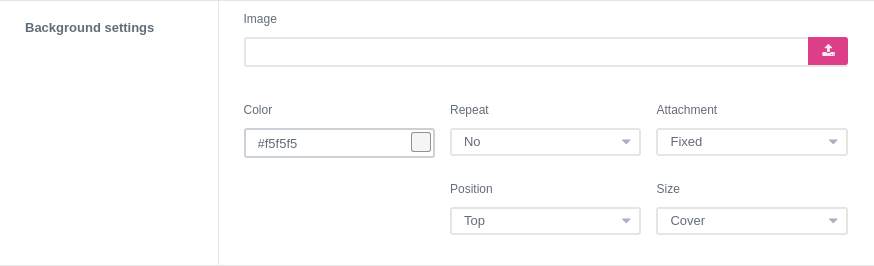
Background image
Upload an image here from your computer or paste a hotlinked image URL.
Background color
Choose the color of the background. If you didn’t upload any image, this color will fill the background of the entire site. It can be interesting also to upload a transparent texture image and play with color in the background.
Background image repeat
This option allows you to enable or not the background repeat. This is useful if for example you are using a texture image that can be repeated endlessly. It allows you to load only one small image.
Background image attachment
The attachment options are used to fix or not your background image. If you set it to “Fixed”, the image in the background doesn’t move when you scroll down, it offers a nice rendering.
Background image position
The position options allow you to display the top, center or the bottom of your background image.
Background image size
This option is used to define the rendering of your image in relation to the screen. You can choose between 3 options:
- Auto - This parameter forces the screen to display the image as it is.
- Contain - This parameter forces the screen to display the entire image. That can pose problem in certain cases such as for example when the image does not have the same proportions as the screen.
- Cover (Recommended) - this parameter forces the image to fit the screen. It’s the most used option and generally gives the best rendering.