General
The RetroTube General theme options tab allows you to manage the basic features of the theme.
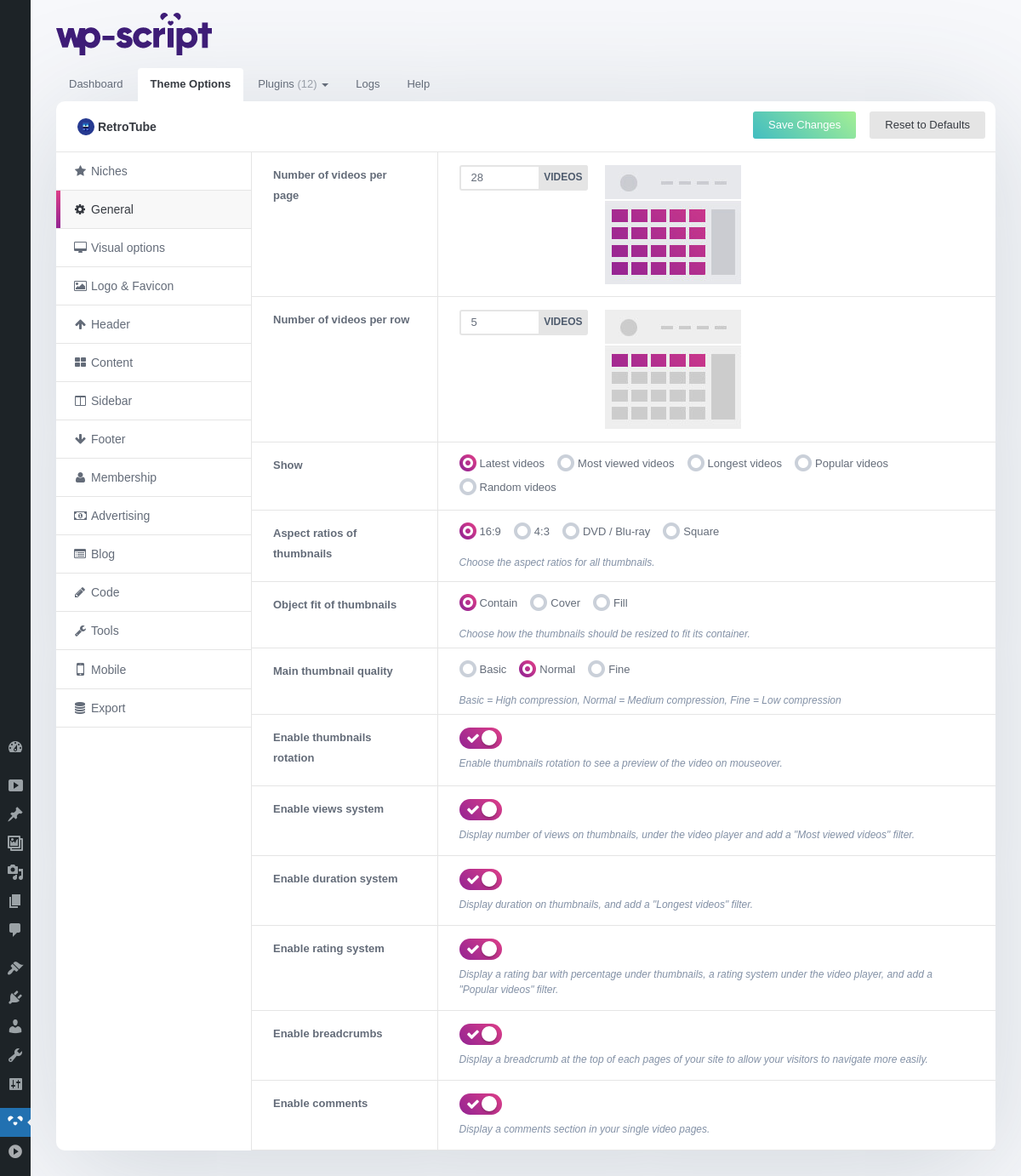
1. Number of Videos per Page

Set the number of videos (thumbnail) you want to display per page. The number of pages in the pagination of your site will be automatically recalculated.
2. Number of Videos per Row

Set the number of videos (thumbnail) you want to display per row. Since the theme is responsive, the size of the thumbnails will change depending on the number chosen. For example if you choose to display 3 videos per line, the size of the thumbs will be larger. Conversely if you choose 5 per line, they will be smaller. The goal is to fill the width of the container.
3. Show filtered videos by default
By default, all video listing on your archive pages shows latest videos but you can change it and set also most viewed, longest, popular or random videos.
4. Aspect Ratios of Thumbnails

This option resizes automatically all your thumbnails into 16/9 or 4/3 ratios.
5. Object Fit of Thumbnails

6. Main Thumbnail Quality

Set the main thumb quality of main thumbs, you have 3 choices.
What thumb quality to choose?
- Basic (High compression) - Choose this option if you favor speed over beauty. A very compressed image will be lighter to load and therefore your site will be faster.
- Normal (Medium compression - Recommended) - Set by default, this parameter is a good compromise between beauty and speed. The medium compression is not noticeable, the image quality remains correct and its weight is lightened.
- Fine (Low compression) - Choose this option if you favor beauty over speed. A low compressed image will take longer to load but will have HD quality. Use if you have a powerful server.
7. Enable Thumbnails Rotation

The thumbs rotations allow the visitor to scroll through several images representing several scenes of the video and thus have a global overview of the video. You just have to place your mouse cursor on the main thumbnail representing the video.
8. Enable Views System

This option allows you to enable/disable video views count. Views info is displayed over the main thumb on video listing and on the single video page. It also creates the “Most viewed videos” filter.
9. Enable Duration System

This option allows you to enable/disable video duration displayed over the main thumb on video listing. It also creates the “Longest videos” filter.
10. Enable Rating System

This option allows you to enable/disable video rating. A rating bar is displayed under thumbnail on video listing. On video single posts, it allows users to like or dislike the current video. An average is automatically calculated. It also creates the “Popular videos” filter.
11. Enable Breadcrumbs

This option allows you to enable/disable breadcrumbs on your site. It displays a breadcrumb at the top of each pages of your site to allow your visitors to navigate more easily.
12. Enable Comments
This option allows you to enable/disable video comments. It displays a comment section in your single video pages.