Widget Areas
When you activate RetroTube theme, 4 new widget areas are automatically created. You can see it in your WP admin > Appearance > Widgets.
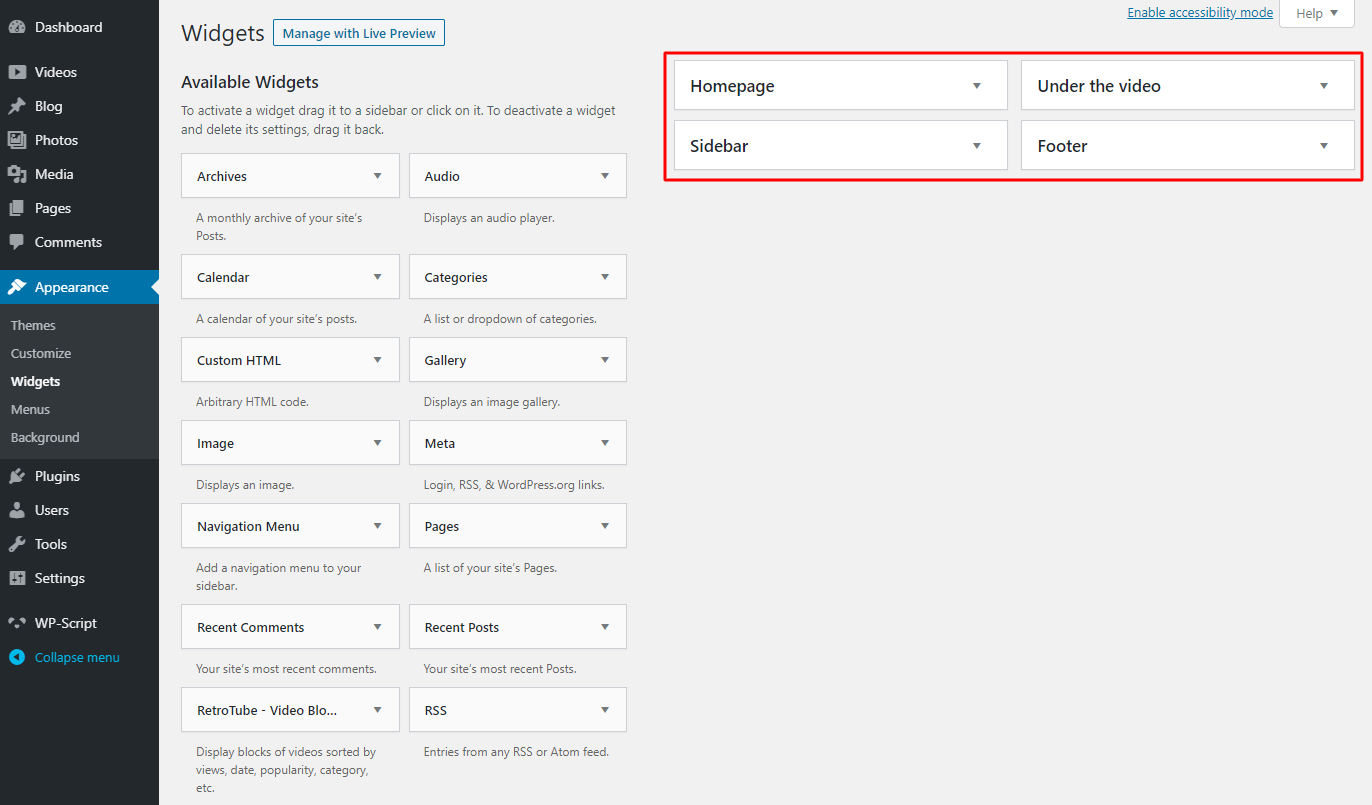
1. Homepage widget area
This area allows you to display any widget on your home page. Obviously it is better not to post anything. This is why we created the video block widgets.
By default, 3 widgets are automatically added in the homepage area during RetroTube theme activation:
- RetroTube - Video Blocks: Videos being watched
- Text widget for advertising
- RetroTube - Video Blocks: Longest videos
1. RetroTube - Video Blocks: Videos being watched
Video blocks are used on almost all porn tubes. A trick to display a block of videos being watched is to use the "random" filter. Learn more about Video Block Widget.
Frontend:
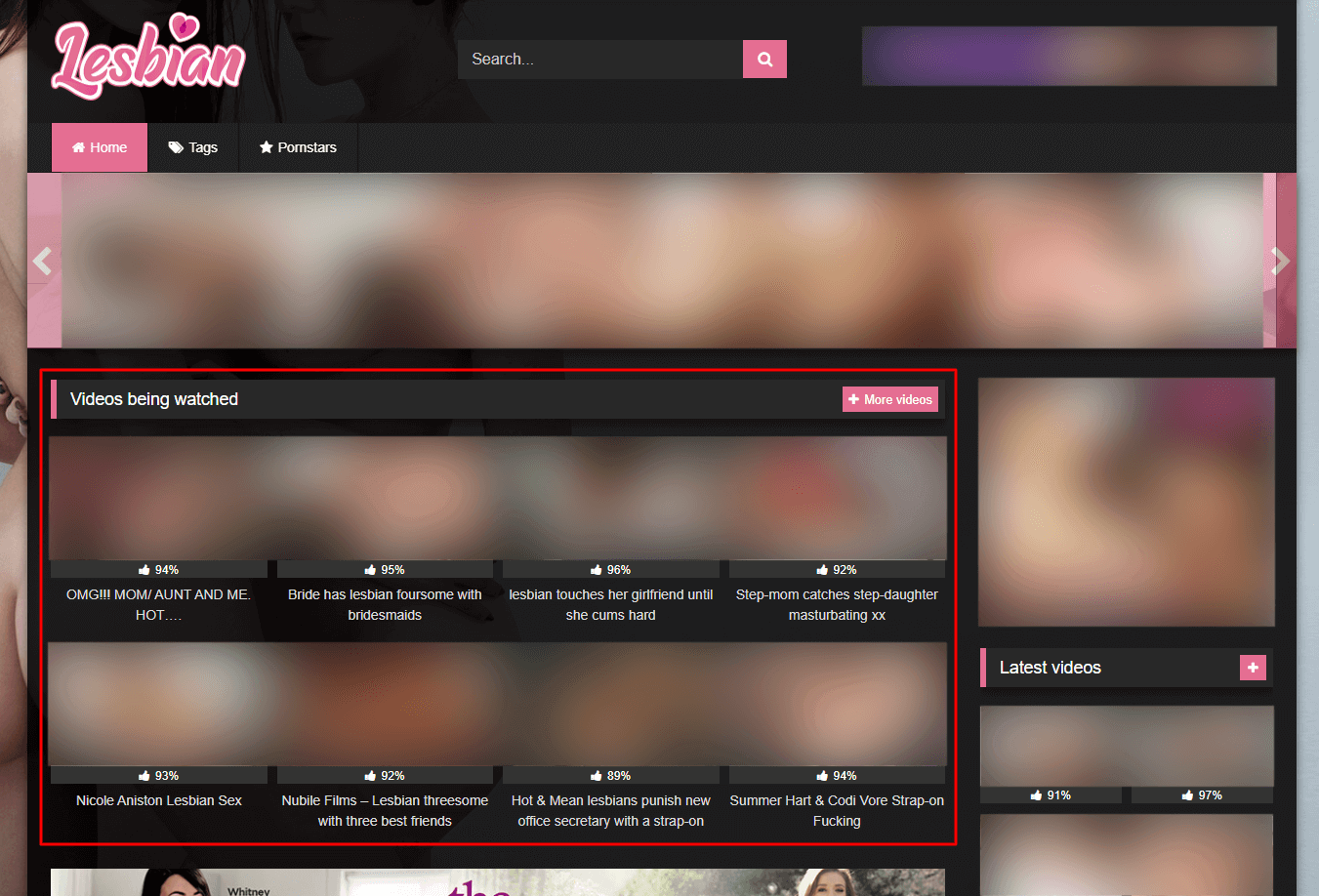
2. Text widget for advertising
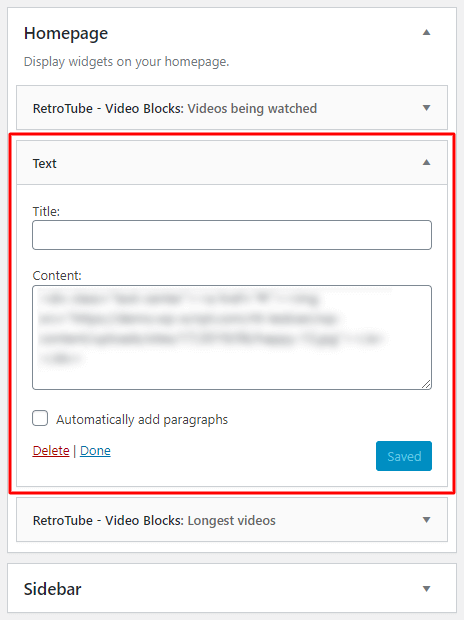
We intentionally use the text widget to display banners between video blocks as this widget accepts any type of code (html, script, etc.).
Frontend:
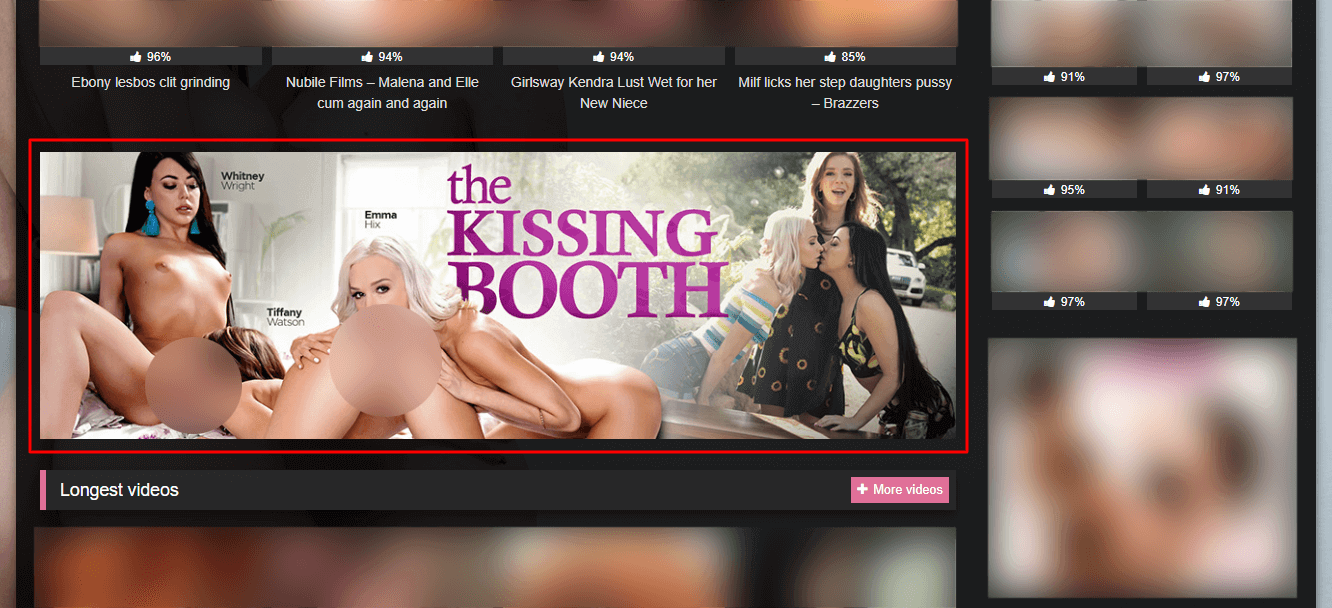
3. RetroTube - Video Blocks: Longest videos
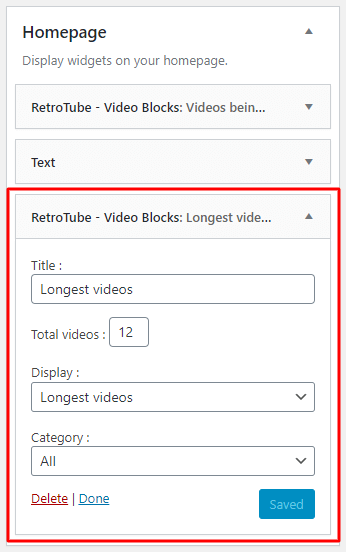
Frontend:
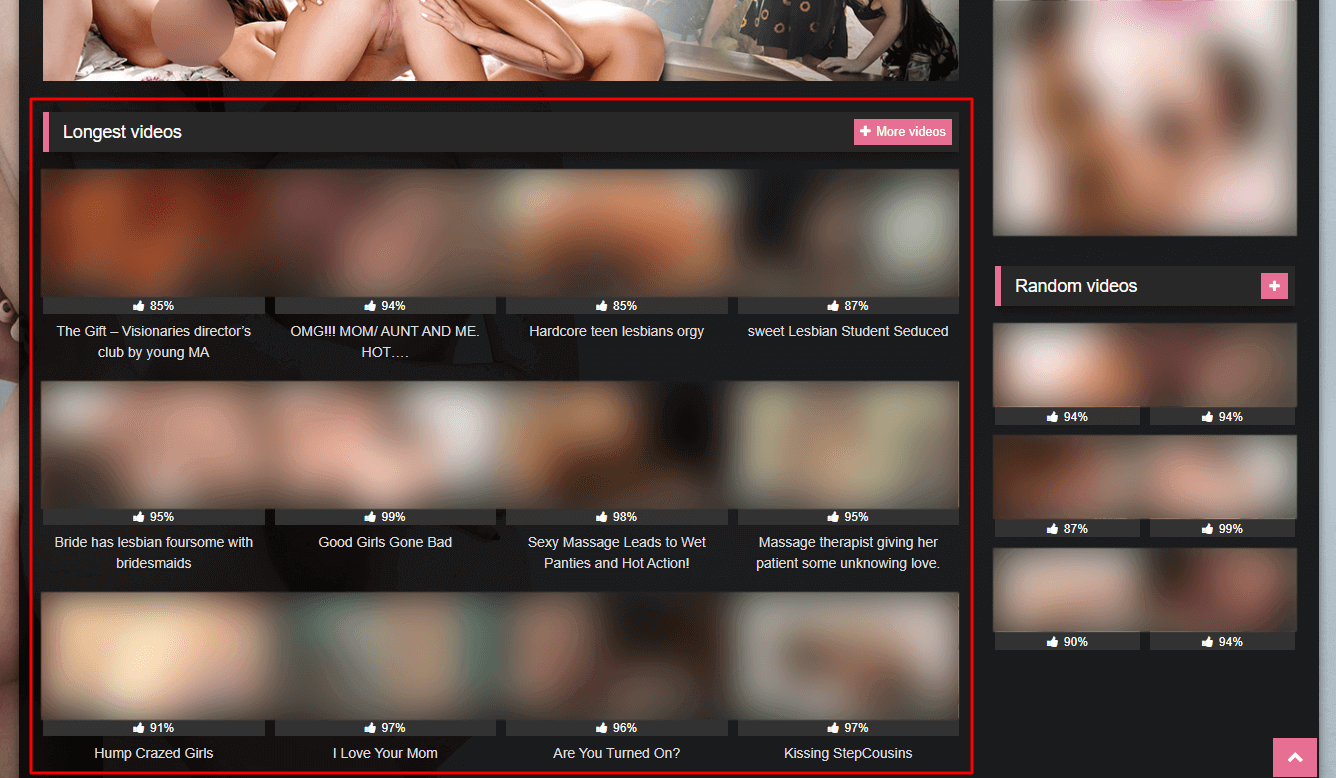
2. Sidebar widget area
This area allows you to display content in the sidebar of your site. By default, 3 widgets are added automatically during the theme activation:
- RetroTube - Video Blocks: Latest videos
- Text widget for advertising
- RetroTube - Video Blocks: Random videos
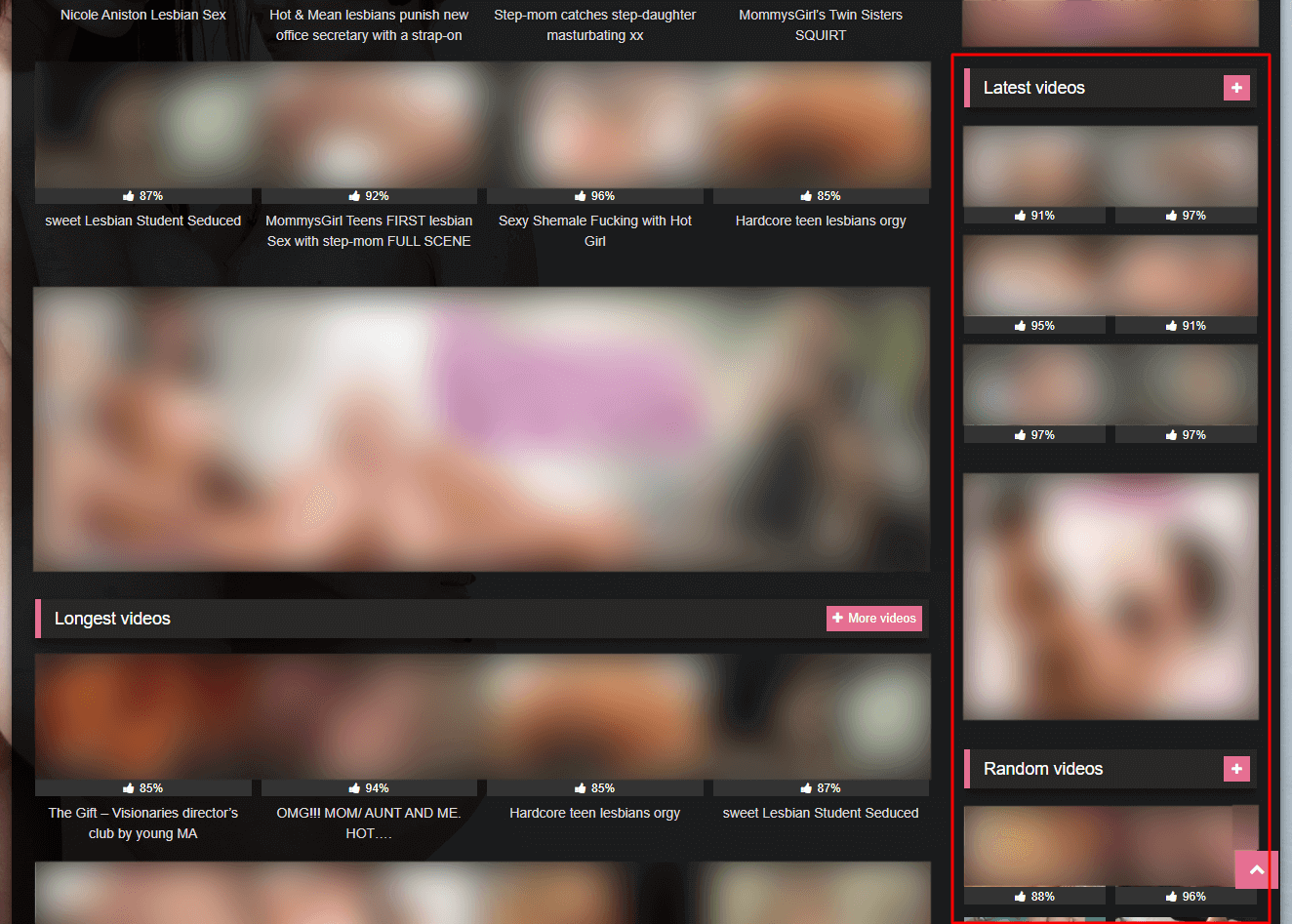
3. Under the video widget area
This area allows you to add widgets under the video and replaces the related videos section. By default no widget is added during the RetroTube theme activation in order to display related videos.
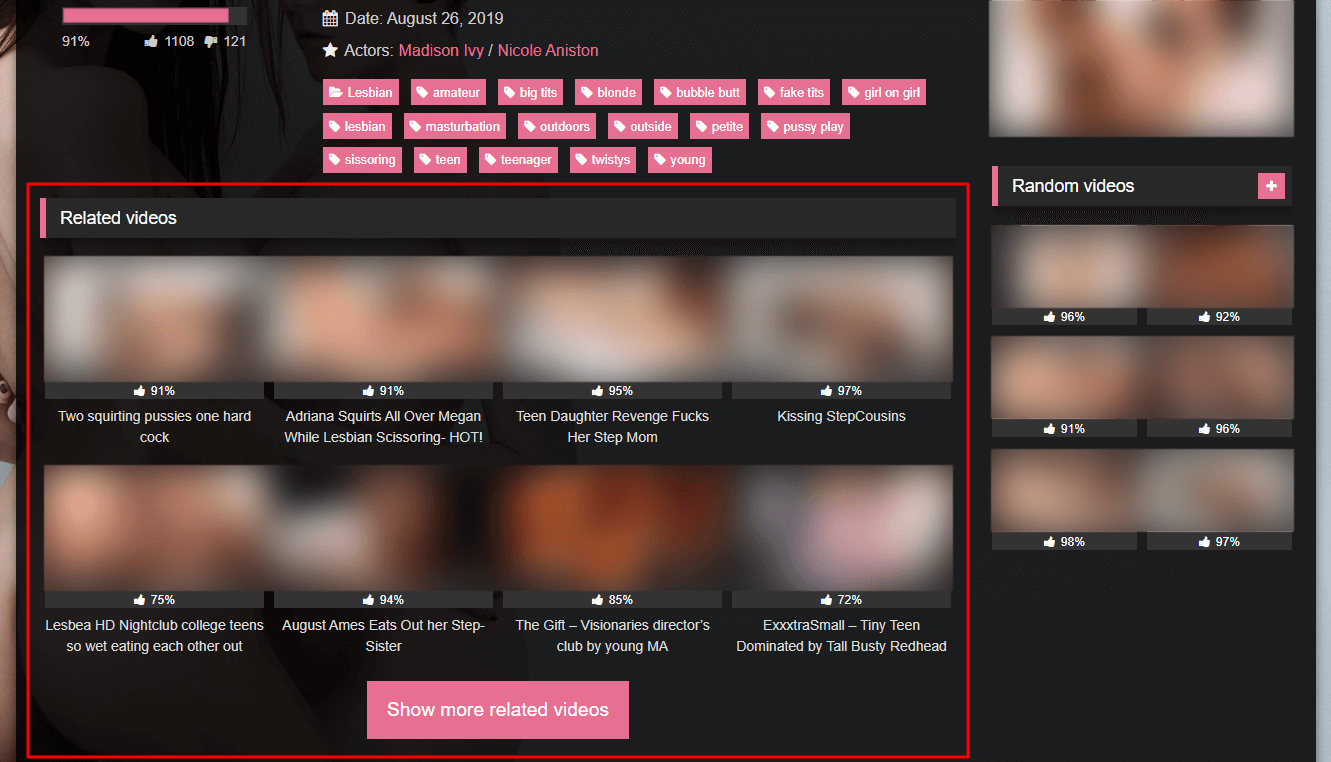
That said, if you want to add more content with widgets and keep related videos, you can add a Video Block and choose "related videos" and then add others widgets.
4. Footer widget area
This area allows you to add widgets in the footer of your site. You can set the number of columns in the RetroTube Footer Options. By default when you activate the theme, 4 columns are set in the options and these widgets are added:
- RetroTube - Video Blocks: Random videos
- Text widget for advertising
- Text widget for advertising
- RetroTube - Video Blocks: Random videos
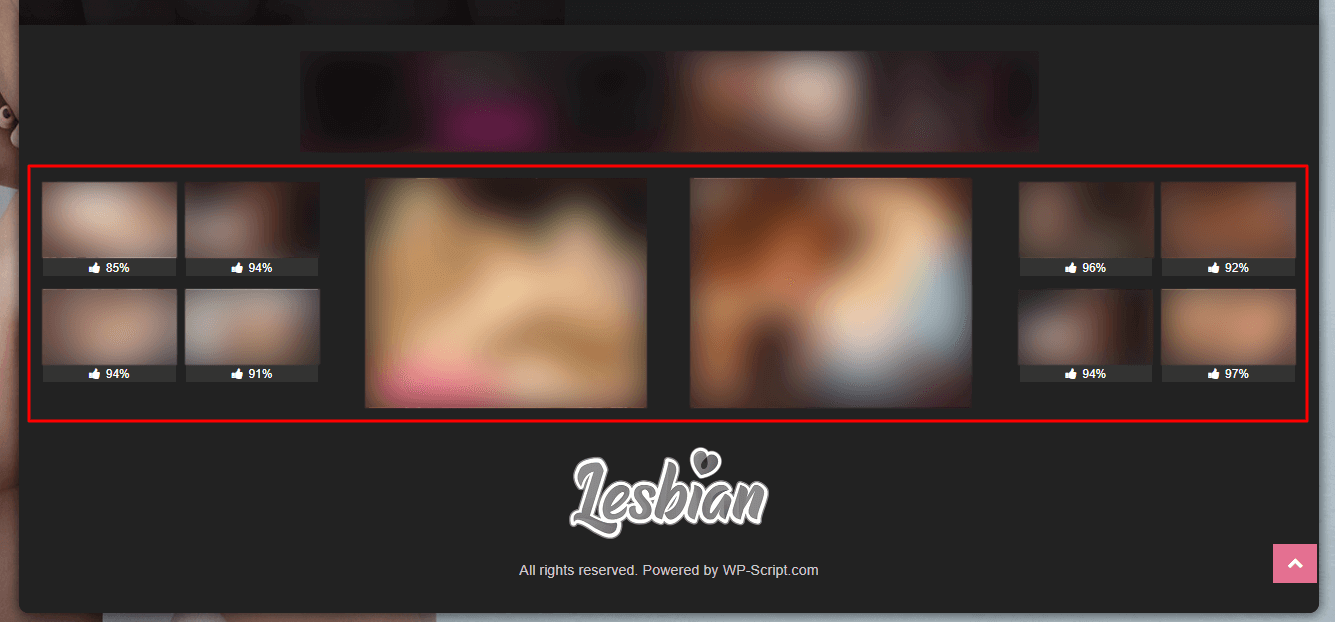
We didn't put a title deliberately on the 2 video blocks only for aesthetics but you can obviously add one if you prefer.